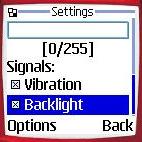| rus | eng |
| Home | Navigators | Dictionaries | Book readers | "Databases" | Housekeeping | Calculators | Games | Timers | References |
Description
Ten counters at your mobile phone. Notes Counter supports three modes:Counting mode Pressing 0-9 in this mode increase value of correspondent counter. Keys # and * can be used to switch between counters.
In this mode diagram of counter values is displayed. Pressing 0-9 in this mode increase value of correspondent counter.
In this mode you can inspect values of particular counter. Pressing 0-9 in this mode choose counter to be inspected. Keys # and * can be used to sequentially switch between counters
Screenshots |
|||||||||
Description
The aim of this midlet is clear from its name. Notes
Screenshots |
|||||||||
Description
StopWatch is simple application for measuring time with possibility to register several (up to nine) results and suspend/resume measurement. Notes
Screenshots |
|||||||||
Description
Timer midlet allows to start simultaneously several times. Alarm time can be absolute and relative. It can happen once or with specified period. Different types of notifications are used: vibration, sound, backlight, SMS. Timers are stored in the storage so you can reuse them For example you can enter time needed for preparing some food (eggs, pizza, spaghetti...). Then you just select proper time and start it. Timer can be activated even if midlet is not active (at some models of the phones this feature may not work) Notes There four main screen in the program. The main screen is "monitor" - it shows state of active timers and allows to add new timer. The "List" command allows to see list of active timers and stop/change/remove any of this timers. "Settings" command allows to change midlet settings - way of alarm notification. When there are no active timers, monitor screen is empty. When you execute "Add" command, list of all timers in shown. You can select proper timer from the list and start it. If there are no timers, empty screen is shown. You can add new timer by executing "New" command. New timer can be saved or can be immediately started. Timer form ask you to input hour, minute and second. For absolute timers it is time in the day when alarm should happen. For relative timer this values specify interval since current time. If timer is periodic, then relative time will produce alarm with the period equal to the specified interval. And periodic absolute timer will produce alarm each day at specified time (so period is 24 hours). Timer midlet provides several way of alarm notification: sound (it is possible to configure frequency, volume and note of the signal), vibration, backlight and sending SMS. Also it is possible to specify duration of the alarm - period within which sound, vibration and other effects are produced. In case of alarm midlet shows model alarm alert which is visible until user execute "Dismiss" command. The command also stops sound, vibration and backlight. To be able to send SMS, it is necessary to specify destination phone number in settings. Unfortunately at most of the phones this mechanism will not work since phone will ask user permission for midlet to send SMS each time when it tries to send SMS. Screenshots |
|||||||||
Description
This simple application allows to profile your time.
Notes
You are able to monitor up to 10 activities. By pressing '*' button or executing New command it is possible to start new activity. Screenshots |
|||||||||
 |
Counter |
 |
Metronome metronome, flash-light and tonometer |
 |
StopWatch stop watch remembering several results |
 |
Timer(beeper) multiple timers |
 |
Monitor |